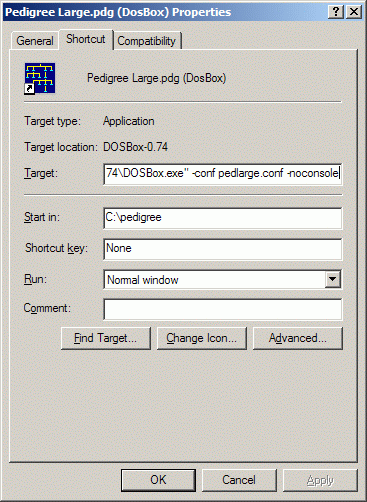This is an old revision of the document!
Table of Contents
Running Pedigree for DOS in 64-bit Windows
If you have 64-bit Win7, there is a way to run Pedigree for DOS, by using another program called DOSBox. You can download this (at no cost) from http://www.dosbox.com/. Don't take fright at the appearance of this page, as DOSBox is designed for running old DOS games. Just choose Downloads, choose the Windows installer, save and then run it.
Installing Pedigree for DOS
Next, you need to have Pedigree for DOS installed in folder C:\Pedigree as usual. (If you install it elsewhere, then you will need to modify the following instructions accordingly.)
The installer for Pedigree for DOS supplied on Pedigree Software CDs before 2009 does not work in 64-bit Windows. If you are a registered user, then an updated installer for version 2.6N is available from http://www.pedigreeug.org.uk/progs/Ped26n.exe. Save this download as Ped26N.exe, then run it to extract program and files to folder C:\Pedigree.
You will need to copy your existing registration file pedigree.enc into folder C:\Pedigree, as this is not supplied by the downloaded installer.
Running in DOSBox
Now run DOSBox from the Start menu, which will open what looks like a command window with a Z: prompt. You can issue some commands from here to run Pedigree (pressing the Enter key after each):-
mount c c:\pedigree c: pedigree
and Pedigree should run, in rather a small window. Quit Pedigree in the usual way to get back to the prompt.
Improvements
A DOSBox Configuration File
We can improve on this, by embedding these commands into DOSBox, at the same time increasing the size of the Pedigree window. In DOSBox, type the command
config -writeconf c:\pedigree\pedigree.conf
Then close DOSBox by typing the command
exit
Now use a text editor (such as NotePad) to open c:\pedigree\pedigree.conf. Move to the end of the file, where you will see
[autoexec] # Lines in this section will be run at startup. # You can put your MOUNT lines here.
Add the following four lines:-
mount c c:\pedigree c: pedigree exit
Familiar commands? Yes, they are what we typed earlier and will cause Pedigree to start automatically. To increase the size of the Pedigree window, move back to near the beginning of the file, where it says:-
windowresolution=original output=surface
Change this by adding a # to comment out these two lines and add new ones:-
# windowresolution=original windowresolution=1024x768 # output=surface output=overlay
(You may need values different from 1024×768 on your system.) One other change further down the file, to stop an annoying click on starting (old line commented, new line added):-
# nosound=false nosound=true
Now save the file and close the editor.
Using the Configuration File
The next step is to create a Desktop short-cut to start DOSBox and Pedigree. The easiest way is to open up the Start menu, press the right mouse button on the DOSBox entry, drag it onto the Desktop, release the button and choose Copy here.
Right-click on the result and choose Properties, then alter the entry in the Target box to
"C:\Program Files\DOSBox-0.74\DOSBox.exe" -conf pedigree.conf -noconsole
(the first bit before -conf may be different and should not be changed). Also change
the Start in box entry to
C:\pedigree
You will probably want to change the Icon, so click the button, navigate to
C:\pedigree and choose one to your liking. Finally, click OK. Click twice
slowly on the short-cut title and change it to Pedigree (or whatever).
Now try a double-click and Pedigree should appear.
Alternative Configuration
If you are used to having a short-cut to start Pedigree in large or huge mode, or opening a particular database, then you can alter the pedigree line in the configuration file accordingly.
For example, you can have a different configuration file and short-cut for a particular large file. This is the altered line in file pedlarge.conf:
pedigree large.pdg /large